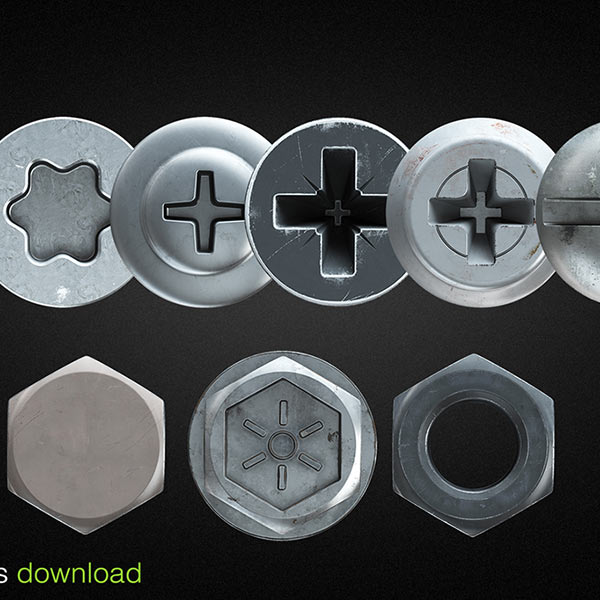Quake Pak0.pak


Step 1: Prepare original Quake
Missionpack1 should be in the 'hipnotic' subfolder; missionpack 2 in the 'rogue' subfolder. Also as usual your Quake installation must have an 'id1' subfolder that contains the original Quake pak0.pak and pak1.pak files. At least the engines and the shareware pak files are free, and this will allow anyone to play Quake, either multiplayer or single player. Once your Quake starts, you can play a multiplayer game at the following shareware compatible servers.
classicQ requires Quake 1 to run. More specifically, it needs the game data archives contained in the PAK0.PAK and PAK1.PAK files. These two files are always located inside the Quake/Id1/ folder.
You can purchase a legal copy of Quake (Windows only) on Steam:
http://store.steampowered.com/app/2310/
If you have installed Quake using Steam on Windows operating system, 'PAK' files are usually located in the following folder: C:Program Files (x86)SteamsteamappscommonQuakeId1
Please make sure you do have PAK0.PAK and PAK1.PAK on your Mac before proceeding with the next steps!
Optional: Verify PAK files
If you want to double-check that you have the correct files, you can verify their MD5 hashes against the table below.
| File | Size | MD5 checksum |
| PAK0.PAK | 18 689 235 bytes | 5906E5998FC3D896DDAF5E6A62E03ABB |
| PAK1.PAK | 34 257 856 bytes | D76B3E5678F0B64AC74CE5E340E6A685 |
You can easily calculate MD5 checksums with Terminal:md5 PAK0.PAK PAK1.PAK
Step 2: Download classicQ
To download classicQ, simply get the latest release (under 'Source code' link) from GitHub:
http://github.com/classicQ/classicQ.github.io/releases/latest
Don't worry, you won't need to compile anything.
Step 3: Generate config file
Config files are text files with the .cfg extension. They contain player settings such as keyboard controls. All Quake settings must be configured using the in-game console or by manually editing .cfg files. This is quite cumbersome to new users. Luckily, you can setup a basic config file using the configurator below.
Firstly, rearrange the keyboard settings (refresh the page to restart the process if needed)
- W
- S
- A
- D
- SPACE
- Left Mouse Button
- Right Mouse Button
- Middle Mouse Button
- Q
- E
- SHIFT
- moves forward
- moves back
- moves left
- moves right
- jump
- (primary attack) Rocket Launcher
- (secondary attack) Thunderbolt
- (tertiary attack) Grenade Launcher
- Axe
- Shotgun
- Nailgun
Do you play with inverted mouse?
Next, enter your nickname here:
Finally, click the button below to create your .cfg file (download may not work on Safari):
Please save it as initial_keybinds.cfg and keep it for later use.
You can put it into the same folder with the already prepared PAK0.PAK and PAK1.PAK files.
Step 4: Put everything together
Quake 1 Pak Files Download
You're almost finished! Now that you have all the necessary files, it is time to copy everything to the correct folders.
- Extract classicQ from .zip file to any temporary location
- Open the extracted files in Finder and locate the Fodquake directory (the one with an uppercase 'F')
- Move Fodquake directory to ~/Library/Application Support/ folder
Tip: press Command+SHIFT+G keys in Finder to open 'Go To Folder' pop-up window and paste the location: ~/Library/Application Support/ - Next, open the ~/Library/Application Support/Fodquake/id1/ directory. Move the previously prepared PAK0.PAK, PAK1.PAK files and the initial_keybinds.cfg file here (you can overwrite the existing initial_keybinds.cfg file)
- Now open the ~/Library/Application Support/Fodquake/ directory and double-click on fodquake-YYYYMMDD-i686-macosx.dmg file. You will see Fodquake-GL application - you can put that anywhere you want, for example on Desktop or in Programs
Congrats! You have finished installing classicQ!
To start the game, run Fodquake-GL app.